Check out our White Paper Series!
A complete library of helpful advice and survival guides for every aspect of system monitoring and control.
1-800-693-0351
Have a specific question? Ask our team of expert engineers and get a specific answer!
Sign up for the next DPS Factory Training!

Whether you're new to our equipment or you've used it for years, DPS factory training is the best way to get more from your monitoring.
Reserve Your Seat TodayThe just released NetGuardian 216 G3 includes an overhauled web interface that boasts several time-saving new tools, including new analog gauges. You'll also notice the impressive speed boost. Menus load very quickly, and alarm statuses update automatically without requiring a page refresh. Look below for screens of the new setup wizards that make it easy to configure email, pager, and SNMP notification schedules.
New! Choose your own gauges: - On the new web interface, you'll choose from several, color-coded analog gauges to help you identify trouble spots in no time.
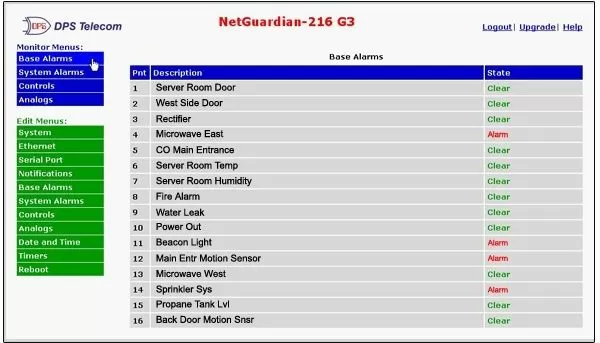
Base Alarms Screen - See all your alarm descriptions at-a-glance and know right away which are clear and which are in alarm.