Check out our White Paper Series!
A complete library of helpful advice and survival guides for every aspect of system monitoring and control.
1-800-693-0351
Have a specific question? Ask our team of expert engineers and get a specific answer!
Sign up for the next DPS Factory Training!

Whether you're new to our equipment or you've used it for years, DPS factory training is the best way to get more from your monitoring.
Reserve Your Seat Today
Sending alarms to your cell phone is one of the best ways to stay on top of evolving monitoring threats. These alarm messages enable you to monitor and tackle problems remotely, even after hours or while you're out in the field.
TAP is used when you want to receive an SMS text message to your cell phone however you might not have a LAN connection to your NetGuardian or the LAN connection you do have is only an internal LAN without outside access.
The NetGuardian G5 features SNMP functionality, which sends text messages over LAN.
This "techno knowledge" paper can help you if:
Troubleshooting Checklist:
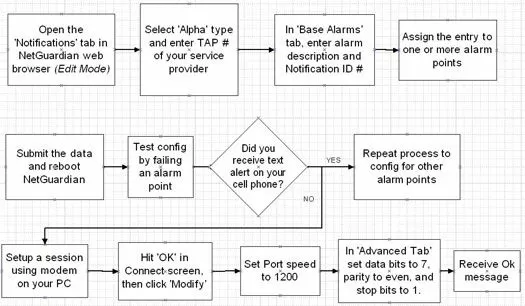
NOTE: This procedure explains how to setup a NetGuardian to send alarms to a TAP Gateway using the NetGuardians web-browser. Keep in mind that the same steps can be followed using the NGEdit software utility.
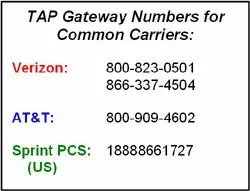
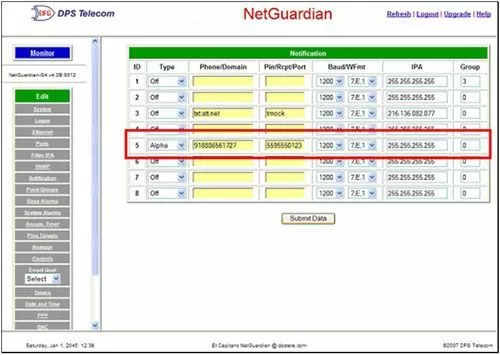
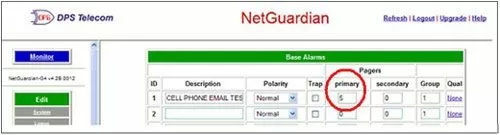
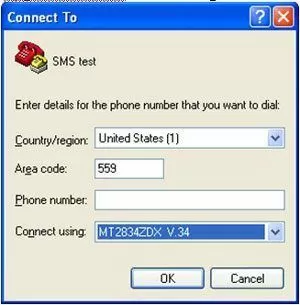
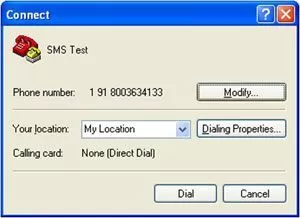
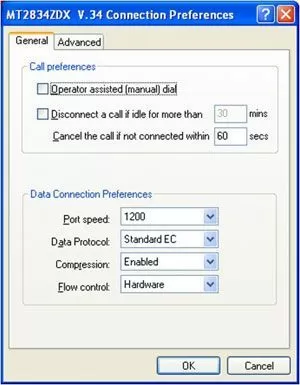
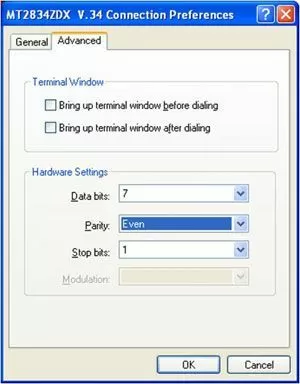
should get an OK message back again. Now when you type you will see your characters echo back at you.
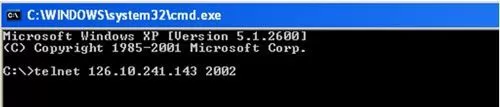
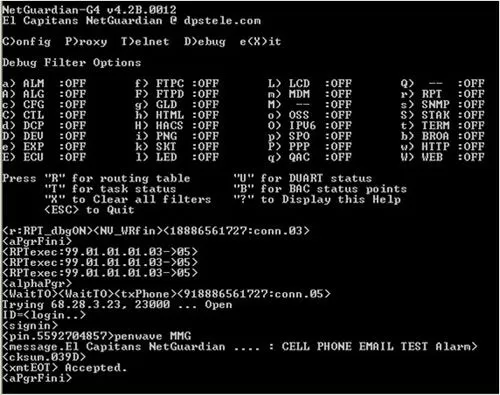
NOTE: If you are not receiving TAP pages on your cell phone, it is possible that the problem lies with your wireless provider. In this case, contact their technical support department to troubleshoot the problem. Messaging charges may apply for alarm messages sent to your cell phone. Please check with your wireless provider.
If you continue to have issues creating sending TAP pages to your cell phone and you believe the problem is with your RTU configuration, please contact DPS Telecom Tech Support