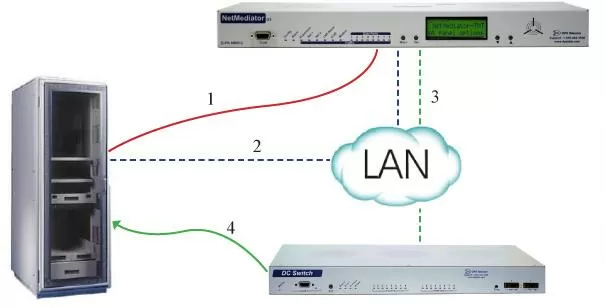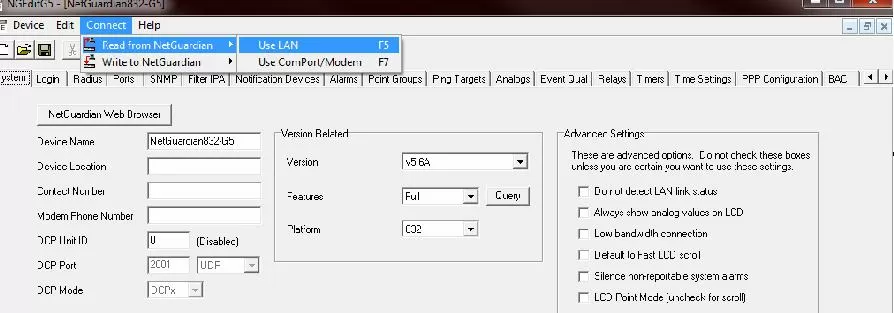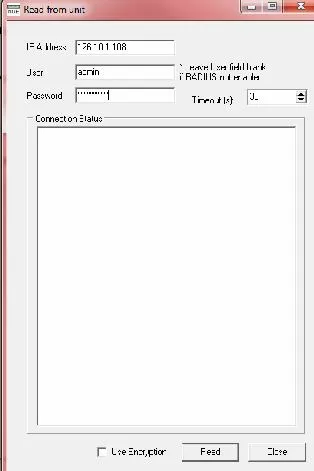How to Set Up Server Shutdown on a NetGuardian 832A G5 RTU
By Morgana Siggins
October 27, 2020
If you're responsible for a server room, then you know that maintaining it up and running at all times is critical. That's why we equip our remote terminal units (RTUs) with the Server Shutdown feature.
The Server Shutdown feature lets your server know to gracefully shut itself down because we're going to kill its power. One of our most popular RTUs that has this capability is the NetGuardian 832A G5. It can monitor 32 discrete alarms, 8 analog points, 32 network devices, and 8 control relays.
If you have an 832A G5 and are wondering how you can properly configure the Server Shutdown feature, read on. In this article, we'll dive into how to set up and define the Server Shutdown feature in NGEdit.

Learn how to configure the Server Shutdown feature on your NetGuardian 832A G5.
Download NGEdit G5
NGEdit is a Windows-based NetGuardian provisioning tool that eliminates the hassle of driving to hundreds of remote sites to configure new features and to upload new firmware. It reduces the whole process to just a few clicks.
In order to be able to configure the Server Shutdown feature, you first need to download the NGEdit for your 832A G5. Here's how you can do this:
- Go to dpstele.com and click the MyDPS link in the top right corner.
- Log into your DPS account. If you don't have an account, then you'll need to create one.
- Click the Firmware/Software/MIBs link and select NetGuardian 832A/864A G5 from the drop-down menu.
- The latest version of NGEdit will be bundled with the latest firmware. Click the zip link on the right to download it.
- Run the setup.exe in the folder to install NGEditG5.
Read Config from Your Device
- Open NGEdit and click the connect button at the top of the program.
- Click Read from NetGuardian and Use LAN.
- Input the IP Address, Username, and Password of the device you want to configure.
- Click Read.
Input Server Shutdown Settings
- Navigate to the Server Shutdown tab.
- From this window you can configure up to 16 servers to shutdown based on a major over from an analog or a power loss alarm. You also have the option to reboot the server after the alarms have cleared.
- Check the Enable Server Restoration Feature if you want the servers power to be automatically reenabled after the power alarm and analog minor under have cleared.
- In the Power Loss Alarm field, enter the base alarm point of your NetGuardian that will be used to shutdown all configured servers when this point is in alarm state.
- The Server Shutdown Time is the between the server shutdown trap and the PDU set command.
- In the Server Startup Time field, enter the amount of time it takes the server to start up and can start receiving SNMP traps.
- In the Maintenance Alarm field, enter the base alarm point that will suspend the server shutdown/restore functionality.
- In the Maintenance Alarm Timeout field, enter the amount of time unit will remain in Maintenance Mode after the maintenance alarm has cleared.
- In the Retries field, enter the number of times the unit will resend the trap to better ensure the server receives and processes it. Retries also applies to Sets. In the event that the PDU does not respond to the initial set command, up to this many retries will be sent.
- In the Description column, put the name used to distinguish the server.
- In the Analog Chan column, enter the number of the base analog channel sensing the server temperature.
- In the Server IP column, input the IP address of the device you want to be shut down.
- In the PDU IP column, enter the IP of the Remote Power Switch that controls power going to the server.
- Set the PDU community SNMP string in the Community String field.
- In the PDU Type column, use the pull-down box to select the type of PDU that controls power to the server.
- In the Outlet, select outlet the number on the PDU that controls the server's power.
- In the Delay column, enter the time, in minutes, between when the alarms clear and the NetGuardian should send the set command to restore power (note that the Enable server restoration feature needs to be checked for power to be restored).
- In the Always RST field, when it is set to 'No' and the power-loss or temperature alarm clears before the PDU is shut off, the power will remain on. Otherwise, it is set to 'Yes' and the condition occurs the PDU outlet will be switched OFF and then immediately back ON, power-cycling the server.
- The PwrLoss Alm column allows you to toggle whether or not the server will shut down based on an alarm input.
Note: If you have Global Trap Managers enabled and the format set to v2c-trap, v2c-inform or v3-trap the NetGuardian will send a trap similar to the following: .1.3.6.1.4.1.2682.1.4.8132
If the Global Trap Managers format is set to v1-trap or the Global Trap manager is not enabled then the NetGuardian will send similar to the following: .1.3.6.1.4.1.2682.1.2.8132
Upload Configuration
After setting up the servers you need to write the new configuration to the device for them to take effect. Here's how this can be done:
- Click Connect, go to Write to NetGuardian, and then Use LAN.
- Input your NetGuardian IP address, Username and Password, then click Write.
The Server Shutdown feature is now set up and ready to be used.
Bottom Line
The NetGuardian 832A G5 is a field-proven RTU that boasts many powerful capabilities, and Server Shutdown is one of them.
The Server Shutdown feature boils down to "we've hit a flag that your power supply unit needs to be shut down, this is an 'x' minute warning trap so you can prepare because you won't have power afterward." And, then after x minutes, we turn off the power supply unit.

Quick reference chart.
If you encounter any issues when setting up the Server Shutdown feature, simply call our tech support and we will be glad to help you out.

Morgana Siggins
Morgana Siggins is a marketing writer, content creator, and documentation specialist at DPS Telecom. She has created over 200 blog articles and videos sharing her years of experience in the remote monitoring industry.