Download our free SNMP White Paper. Featuring SNMP Expert Marshall DenHartog.
This guidebook has been created to give you the information you need to successfully implement SNMP-based alarm monitoring in your network.
1-800-693-0351
Have a specific question? Ask our team of expert engineers and get a specific answer!
Sign up for the next DPS Factory Training!

Whether you're new to our equipment or you've used it for years, DPS factory training is the best way to get more from your monitoring.
Reserve Your Seat TodayPlatform: T/Mon - IAM
Quick Reference Chart
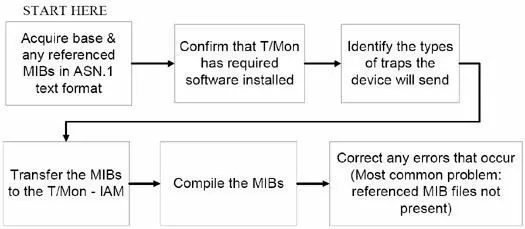
Troubleshooting Checklist
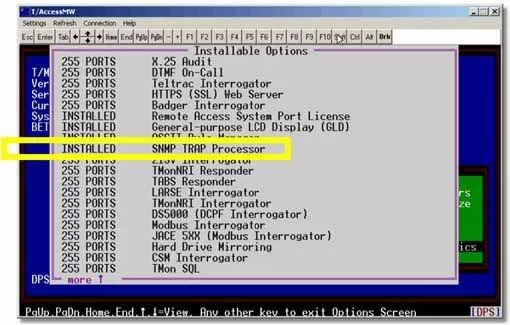
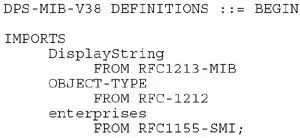
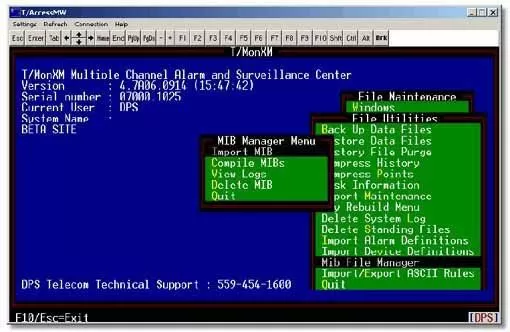
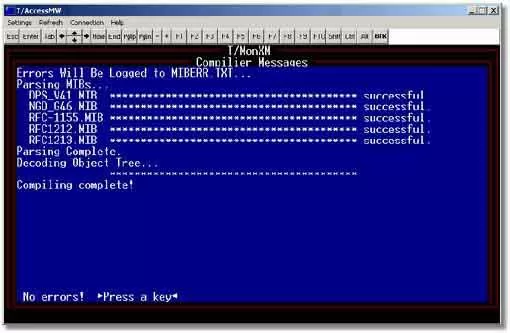
If you continue to have issues while loading and compiling SNMP MIBs, please contact DPS Telecom Tech Support.